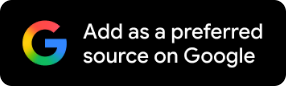How To Share HD Images And Videos On WhatsApp? Check Steps Here
Check the step-by-step guide on sharing HD images and videos on WhatsApp.

Sharing high-resolution images on WhatsApp has always been a bug bear for users as the app's default image compression reduces the image size and quality.
In August 2023, Meta introduced the 'HD quality' feature, an option one needs to select every time one wants to share an image. In the current updated version, users can set the media quality to either standard or HD.
It is set to 'Standard Quality' by default in which the size and the quality of the images are compromised, but they are faster to send. By selecting the HD quality, images and the videos will be shared in bigger sizes and better quality. However, it will consume more data and storage.
How To Send HD Images And Videos On WhatsApp
Open the WhatsApp App on a mobile phone or laptop.
Go to the settings option.
Click on the 'Storage and Data' option.
Then go to the 'Media upload quality'.
Select 'HD quality'.
Start sharing images and videos in high resolution.

An HD label at the bottom left corner of the media image or video indicates the kind of image you have received. If you are low on data or have issues with storage then you can select the 'Standard Quality' and then share the files.
It is important to remember that if you select the HD option and enable the chat back-up option, then the chat back-up size will eventually increase. Google keeps track of WhatsApp backup against the allocated cloud storage space. If you share a lot of HD media files on WhatsApp, then you will have to buy a Google One subscription to back up all your WhatsApp data.